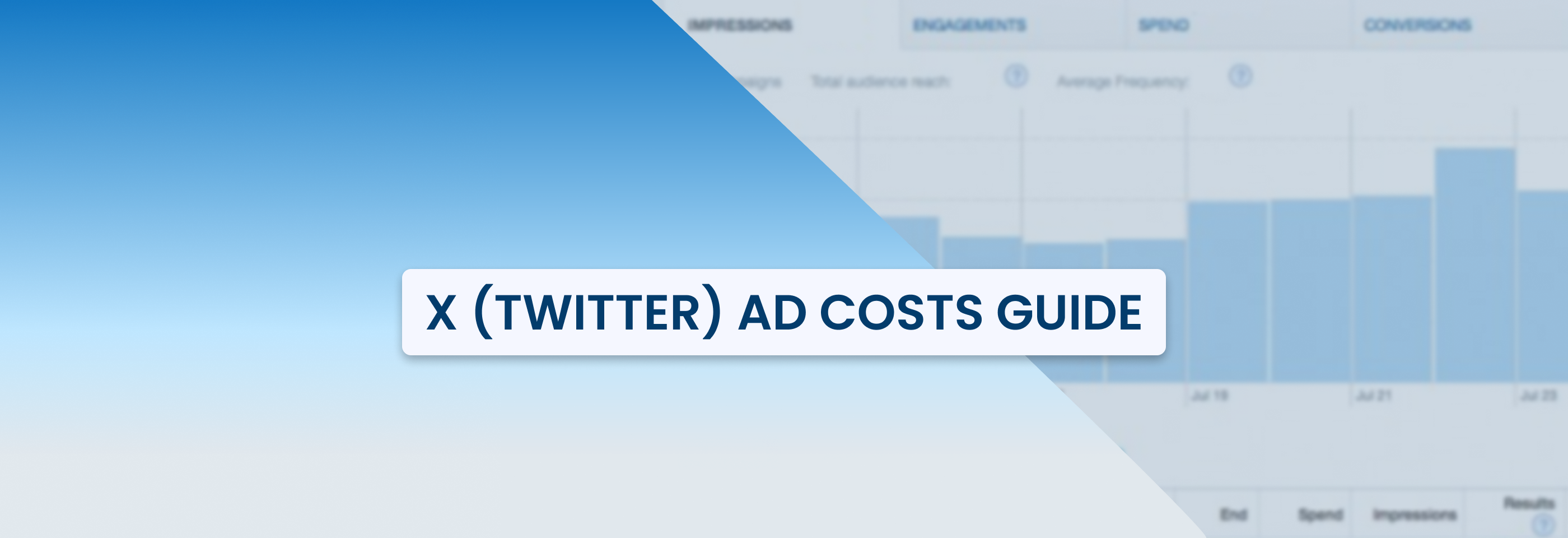Shopify Advertising on Facebook Made Simple: From Setup to Sales
2025-05-18
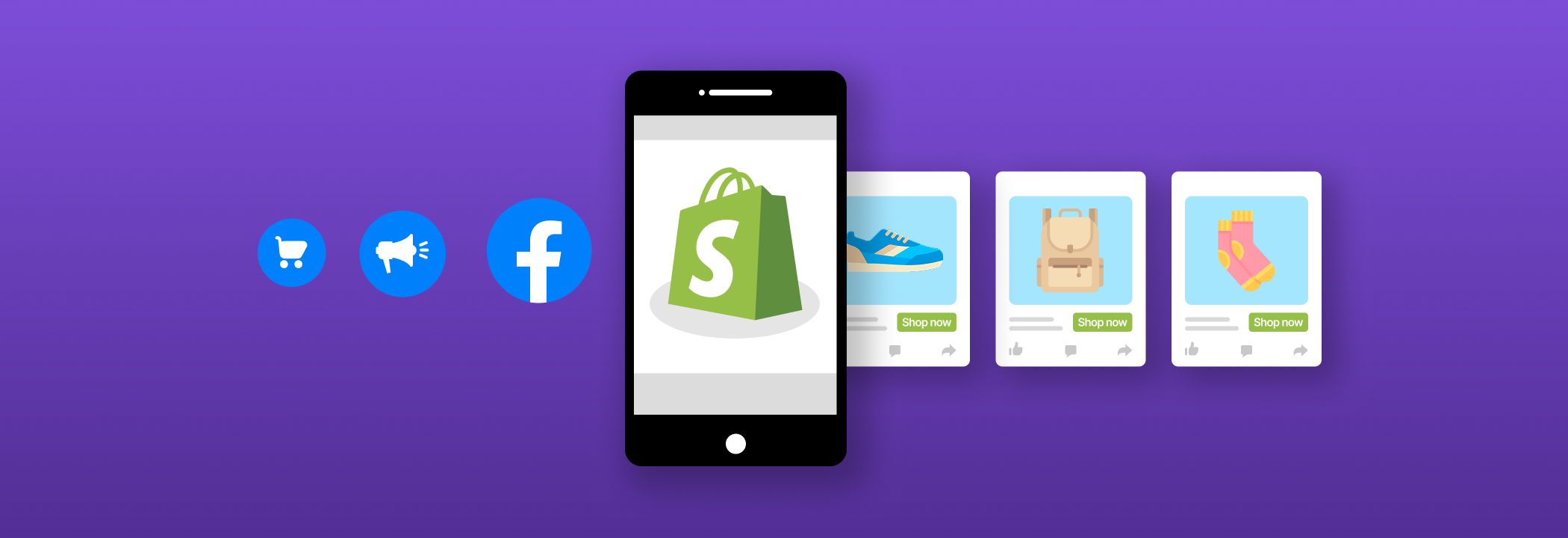
Thinking about advertising your Shopify store on Facebook? You’re in the right place.
In this guide, we’ll walk you through everything you need to know — from setting up your accounts to launching ads that actually drive sales.
Why advertise your Shopify store on Facebook?
If you're wondering whether Facebook is still worth it, the answer is a strong yes, especially for Shopify entrepreneurs. With unmatched reach, strong ad performance, and built-in shopping features, Facebook remains one of the best platforms to grow your ecommerce business.
Recent stats from Sprout Social make a strong case:
- 60% of users discover new products on Facebook, making it a top channel for social commerce;
- 40% of Facebook users actively shop on Facebook Marketplace;
- Facebook ads deliver an average conversion rate of 8.78% across industries;
- Facebook ranks in the top 3 for social media ROI among marketers.
Whether you’re running a niche product store or a general ecommerce brand, Facebook’s massive user base and high-performing ad tools give you the chance to connect with the right audience and convert them.
So, Facebook isn’t just a social network — it’s a powerful tool for growing your Shopify store.
Now, let’s talk about what you need in order to start advertising on Facebook.
How to connect Shopify to Facebook
Step 1: Set up your Meta Business Suite and Business Portfolio
Before you can connect your Shopify store to Facebook and Instagram, you’ll need to set up Meta Business Suite. This will let you manage everything — your Facebook Page, Instagram account, ads, and products — all in one place.
Here’s how to get started:
Create a Facebook Page for your business
If you don’t already have one, you’ll need to make one first. Go to facebook.com/pages/create and follow the steps to set it up. This page will represent your business on Facebook and is basically required for everything else.
Set up your business portfolio
To create a portfolio for your business, you’ll need to go to business.facebook.com, then log in with your personal Facebook account (or create one if you don’t have one yet). This account won’t be visible to customers — it’s just for managing your business tools.
Often, you’ll instantly see the pop-up window asking you to create a business portfolio. If not, once you’ve logged in, simply click Create account.
You’ll need to fill in this information:
- Your business name (use your real business name — it’ll show across Meta);
- Your name;
- Your business email (Meta will use this to contact you; customers won’t see it).
When it’s done, click Submit or Create and confirm your email address to finish setting it up.
Add your business assets and team
Once your business portfolio is set up, you can add all the tools and people you’ll need to manage your business on Facebook and Instagram.
Here’s what you can do:
- Add your Facebook Page: go to Settings in your Meta Business Suite, find Pages, click +Add and select Add an existing Page to connect the page you created earlier.
- Connect your Instagram account: in Business Settings, find Instagram Accounts, then click +Add, select Claim Instagram account and enter your Instagram username and password.
- Add any apps you use: if you use third-party apps for marketing, analytics, or sales, you can add them in the Apps section under Accounts. In this section, simply click Add, select Connect an app ID, then enter the ID and click Add app.
- Invite your team: go to Settings, click People, then +Invite people. Enter their email, choose their access level and assigned assets, then send the invitation. You can assign them specific roles and give them access only to what they need.
- Add partners (like agencies or consultants): if you’re working with a marketing agency or Shopify expert, go to Business Settings -> Users -> Partners, then click Add and enter their business ID. Then choose which assets to share and set their access level.
Now, you’re almost all set, except for one important thing.
Create a Facebook Ad Account
Besides all of the above, you also need to have an Ad Account — this is what you’ll use for running Facebook ads for your store.
If you already have one, you can link it in the Accounts -> Ad Accounts by clicking Add and connecting the right Ad Account.
If you don’t have an Ad Account yet, click Create a new Ad Account and follow these steps:
- Name your ad account (use something that clearly relates to your business);
- Choose your preferred currency;
- Add any team members or partners who’ll help manage your ads — permissions are very important here, so don’t forget to set the ones necessary (like creating ads or managing billing).
When everything looks good, click Create Ad Account.
Now, with your business page, portfolio, and Ad Account in place, you’re ready to connect your Shopify to Facebook and Instagram.
Note: You also need to make sure your Shopify store is live (i.e., not password protected) and you're on the Basic Shopify plan or higher before moving on to the next step.
Step 2. Connect your Shopify store to Facebook
When you’re done with Step 1, you can easily connect your Shopify store to Facebook and Instagram using the Facebook & Instagram app on Shopify.
For this, go to your Shopify account, find Sales channels, click Facebook and Instagram, then select Add app -> Add sales channel, and click Start setup to connect your Facebook account.
After just a few steps, you can accept the Terms and Conditions and click Submit.
That’s it: your Shopify store is now linked to Facebook and Instagram, which means your products will sync automatically to Meta Commerce Manager. You’ll be able to run Facebook ads for your store, track ad performance, and even sell directly on Facebook and Instagram.
But before you start, don’t forget about one important thing.
Set up a Meta Pixel and Conversions API
The Meta Pixel helps you track what customers do on your Shopify store — browsing, adding to cart, or making a purchase. Alongside Conversions API, this helps improve your Facebook and Instagram ads by making them more targeted and effective.
First, you’ll need to activate data sharing on Shopify. Head over to your Shopify account, open Settings -> Apps and sales channels -> choose Facebook -> open Sales channel.
Once you’re in, go to Settings and find the Share data settings section. Turn on Customer data sharing — this is what allows Facebook to track activity on your store.
Then, create the Pixel. Go to Meta Events Manager, click Connect data sources, choose Web, and click Connect. Then, name your pixel, and hit Create Pixel. You’ll need to enter your Shopify store URL and click Check to confirm partner integration.
Next, choose your tracking method. Select Conversions API and Meta Pixel, click Set up with partner integration, choose Shopify from the list of partners, and click Next.
In your Shopify account, go to Online Store -> Preferences, scroll to the Facebook Pixel section, and click Set up Facebook. Then, click Add sales channel and Connect account to link your Facebook and Shopify accounts.
Once setup is complete in Shopify, go back to Facebook and click I’ve completed the setup on Shopify.
Shopify lets you choose how much customer data to share, giving you three levels of tracking to suit your needs:
- Standard — tracks basic events like page views, add to cart, and purchases;
- Enhanced — adds Facebook’s Conversions API to the mix, helping you track customer behavior and personal info like name, email, and location. It also helps bypass browser-based ad blockers;
- Maximum — includes everything from Enhanced, plus Facebook’s latest tracking technology for even more precise data and better ad performance.
Now, your tracking is set up and you’re ready to create high-performing Facebook ad campaigns.
Note: Don’t forget to check if your Pixel is working correctly in Facebook Ads Manager. Also, update your privacy policy to let your customers know what kind of data you collect and how you use it (especially if you choose Enhanced or Maximum data sharing).
How to create Facebook ads for Shopify
Once your Shopify store and Facebook are fully connected, you're ready to start creating your ads. Here’s how to do it, from campaign setup to crafting ad creatives.
1. Choose campaign objective
Go to your Meta Ads Manager and click Create. You’ll need to pick one of the six Facebook campaign objectives that matches your goal:
- Sales — connect your campaign directly to your product catalog and get conversions. It works with both Advantage+ and manual campaigns;
- Traffic — send people to a product page or landing page;
- Engagement — get more likes, comments, and shares;
- Awareness — increase brand recognition;
- Leads — collect emails or signups.
If purchases are your main goal, choose the Sales objective and set up a manual campaign.
If you're short on time or want to lean into automation, Advantage+ Shopping Campaigns make things easy by auto-generating ads using products from your Shopify catalog. Just note that you’ll have less control over targeting and creative decisions compared to manual Sales campaigns.
Check out our article about Advantage+ Shopping Campaigns for a deeper dive on this Meta feature.
In both cases, you’ll need to choose Website as your conversion location and set your goal to Conversions. And connect your pixel and select Purchases as the event you want Meta to track if you’re running a sales-oriented campaign.
2. Create your ad set
Next, it’s time to build your ad set, in particular, set your budget and define your audience.
Ad budget comes first. No matter what type of campaign you’re running (e.g., manual or automated), you need to spend enough for Meta’s algorithms to get data to properly optimize ad delivery.
You can aim for around $10-$20 per day — this provides enough data for Meta’s algorithm to begin optimizing your ads effectively. Let your ads run for a few days, track the results, and only scale up if ad performance looks good.
You can also enable the Advantage campaign budget and set your bid strategy to Highest volume or value as this can help you leverage Meta’s AI budgeting capabilities to the full.
Once your budget is set, it's time to define your target audience.
If you're running an Advantage+ campaign, Meta’s AI algorithms will handle targeting for you — they will find and optimize your audience automatically. However, this usually comes with broad targeting, so you might go with manual campaigns instead if you want more control.
In manual campaigns, you’re in the driver’s seat. You can build your audience in a few ways:
- Detailed targeting — manually select demographics, locations, behaviors, and interests;
- Custom audiences — retarget people who’ve already interacted with your brand (like website visitors or Instagram followers);
- Lookalike audiences — reach new people similar to your existing customers. This is especially useful when you’re using value-based lookalikes.
When choosing what type of audience to use, think about who your ideal customer is, what they’re interested in, where they hang out online, and so on. All of this will bring you closer to great ad performance.
Don’t forget about A/B testing: you can compare custom vs. automated audiences to figure out which option works better for you.
If you want a more advanced option, you can use Shopify Audiences (via app) to retarget high-intent shoppers based on your store’s actual purchase data.
Keep in mind that no matter if you go manual or automated, your ad set is all about setting a strong foundation so your campaign can do what it’s meant to: drive results.
3. Create scroll-stopping ads
This is where your ad really comes to life. Your ad creative — the images, videos, and product info — is what grabs attention and makes people want to click.
For Advantage+ Shopping Campaigns, ad creatives are your main control point. Meta pulls products from your Shopify catalog and shows them to people most likely to buy. You can add new images or videos, import suggested ads from past campaigns, or duplicate and tweak ads that worked well.
Importing all suggested ads is smart because Meta can test different versions and automatically show the best performers. You can also use Meta’s tools like Advantage+ Creative to optimize your visuals, Advantage+ Catalog Ads to dynamically show the most relevant products, and Advantage+ Destination to send people where they’re most likely to buy.
Catalog ads work with multiple objectives — Sales, Traffic, Engagement, Leads, and more. You can even create product sets (like “summer dresses” or “under $50”) to narrow down what’s shown, and these sets update automatically if you use filters.
Catalog ads can help you retarget people who viewed products but didn’t buy, find new customers interested in your products, cross-sell or upsell to increase order size — don’t overlook them and at least test this option.
If you're running a manual campaign, you can choose a specific ad format:
- Use image ads for a clean, simple look;
- Try video ads to show your product in action;
- Use carousel ads to highlight several items or features;
- You can also run catalog ads here for dynamic product promotion.
No matter which format you choose, your creatives should be eye-catching and easy to understand. Keep these tips in mind:
- Use natural lighting or soft indoor light;
- Keep backgrounds clean and simple so your product stands out;
- Show real people using your product — this builds trust;
- Highlight key product features with close-up shots;
- Make sure your ad looks great on mobile — most people will see it on their phones;
- Add motion with short videos or even animated text.
A/B testing your creatives is key, so try a few variations — a clean product photo, a lifestyle image, maybe a short video — and let Meta’s algorithm do the rest. Especially in Advantage+ campaigns, the platform will favor the versions that perform best.
Great creatives don’t just look nice — they drive clicks and sales. So take the time to make them count.
4. Write engaging copy
This is where your message comes to life. The goal is the same as with the visuals: make people stop scrolling and click.
Your ad copy should be clear, benefit-focused, and easy to scan. Talk to your audience like a real person: show them what your product solves, why it's worth their time, and how it’s better than the alternatives.
You can also use AI tools like ChatGPT to quickly generate headline and description drafts. Automation helps, but strong, human-centered messaging still makes the biggest difference.
Here’s how to structure it:
- Headline: keep it short and to the point. A simple format like “New + Product Name” works well (e.g., New Running Shoes);
- Primary Text: use this space to tell a mini story. Highlight the problem your product solves, what makes it unique, and why customers should choose your brand;
- Description: mention the price, highlight any limited-time offers, and call out benefits like free shipping or a guarantee to create urgency.
You can leverage customer reviews as part of your ad copy. Social proof helps build trust fast, especially when retargeting visitors who already know your brand.
Another good tactic is to include compelling guarantees or standout benefits like “100-day money-back guarantee” or “our most advanced design yet”. These reduce hesitation and boost clicks.
If you’re using a carousel format, add short captions to each frame showing different product angles, features, or use cases.
In all cases, make sure your ad copy is under 200 words. If it’s long and is talking about too many things at once, you’re risking losing people’s attention.
Finally, always add a clear call-to-action, like “Shop Now” (this is the most common option). Make sure the CTA in your ad copy matches the CTA displayed on the button — this will give people a reason to click and a clear next step.
When setting up your ads, don’t forget to link to the right page. Always link directly to the relevant collection/category or product page, not your homepage. For example, use a URL like /collections/product and keep your display link clean and clear.
Note: always preview your ads before publishing. Ad preview in Meta Ads Manager will help you see how your ad will appear in different placements: Facebook Feed, Instagram Reels, Explore, and even Facebook Marketplace. You can even send a test to your phone to view the ad in real time.
5. Monitor and optimize
Once your ads are live, your job isn’t done: now it’s time to track performance and fine-tune. Even a small adjustment can lead to better results and a more efficient ad spend.
Keep an eye on a few key metrics:
- Customer Lifetime Value (CLV) — how much revenue, on average, a customer brings in over time;
- Cost Per Acquisition (CPA) — what you’re willing to spend to get a new customer (aim for 10-20% of your CLV);
- Return on Ad Spend (ROAS) — how much you make for every dollar spent on ads. A 3-4x return is a solid benchmark.
If your ads aren’t performing well, don’t panic. Experiment by swapping out products, updating your visuals, trying different ad formats, or slightly adjusting your budget. Sometimes even changing your headline or image can make a big difference.
When you’ve found a winning ad, scale it by duplicating and making small tweaks. You can find more tips in our article on how to scale Facebook ads.
Small changes, tested one at a time, help you learn what really moves the needle. Keep testing, keep optimizing, and let the data guide your next step.
Final tips
Running Facebook ads for your Shopify store doesn’t have to be complicated. Start with the basics, use clear messaging and great visuals, and take advantage of Meta’s tools to help you reach the right people.
Pay attention to what’s working, make small changes, and keep testing new ideas. Over time, you’ll learn what clicks with your audience — and that’s how you’ll grow your store and boost sales.