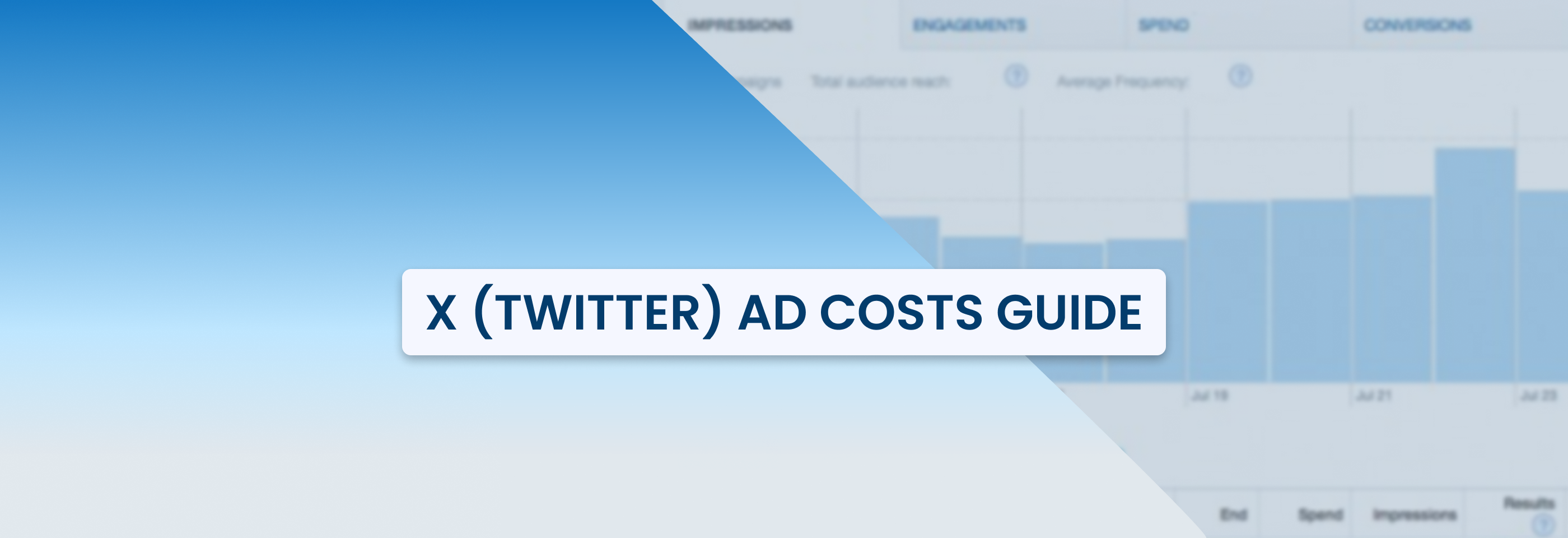Common Facebook Ad Statuses and What They Mean
2024-04-25
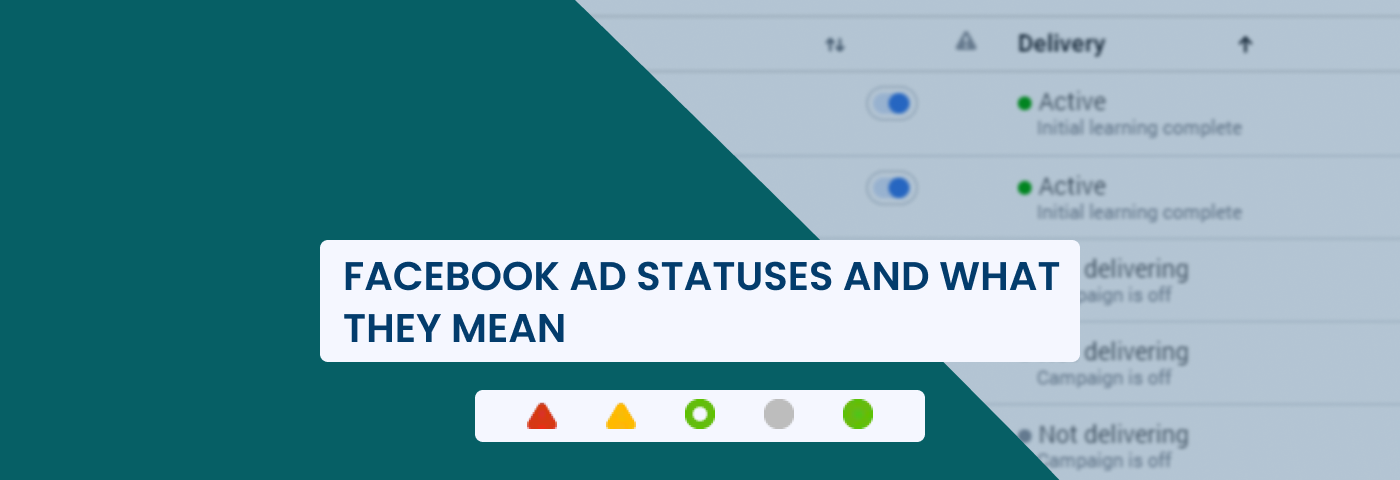
When you start running Facebook ad campaigns, you’ll see that they progress through various stages, and each of them is marked by a specific status or icon. If you’re new to Facebook advertising, it’s easy to get confused wondering what each Facebook ad status means.
In this guide, we’re going to break down all Facebook ad statuses you might encounter in the process of running your campaigns. You’ll learn what they mean, how they impact ad delivery and campaign performance, and what to do about them.
First, let’s start with the basic ad status icons you can see in your Meta Ads Manager.
Ad Status icons in Meta Ads Manager
When you’re looking at the Delivery column in your Meta Ads Manager, you can see that each campaign, ad set, or ad has an icon next to it. These icons show what’s going on with each item and whether there are any issues with their delivery.
Here are all the icons you might see:
- Error – your campaign, ad set, or ad can’t run because there’s some problem with it.
- Warning – your campaign’s, ad set’s, or ad’s delivery is limited.
- Pending – your campaign, ad set, or ad isn’t running yet.
- Active – your campaign, ad set, or ad is running as expected.
- Inactive – your campaign, ad set, or ad was running before but has stopped.
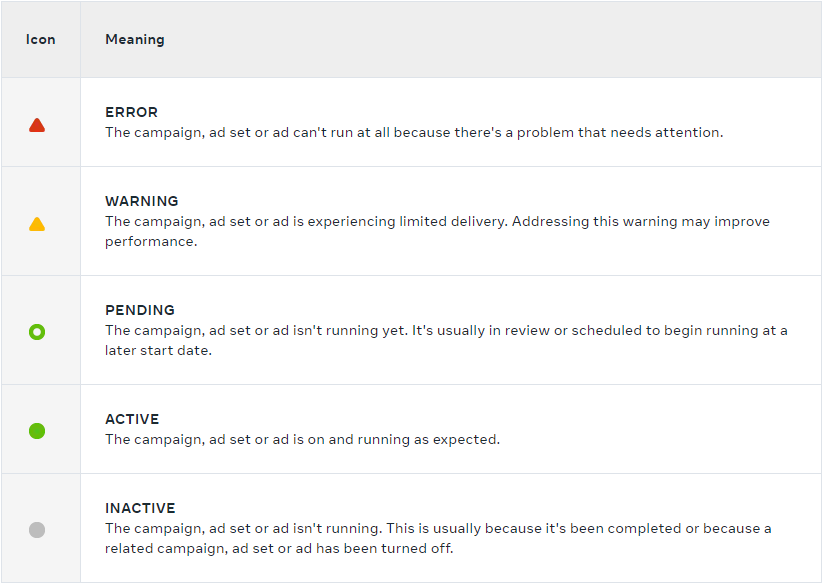
Notice that your campaigns, ad sets, and ads can have different delivery statuses. For example, an ad campaign might be active (its toggle is switched to blue) while the ad sets or ads within it are not. That’s why it’s important to check the statuses of your campaigns at all levels – this way you’ll know for sure if there are any issues with the delivery.
As you can see, there are only 5 types of ad status icons you can encounter. However, it’s not that simple: there are several ad statuses that each of these icons can correspond to. To get a clearer picture, let’s go through all of them.
What each Facebook Ad Status means
Those are the main Ad Statuses you’ll encounter while running your Facebook ads:
Rejected
When you see the red icon in Ads Manager, it usually means that your campaign, ad set, or ad can't run because it doesn't comply with Meta’s policies.
These policies include Meta’s Advertising Standards, Community Standards, Terms of Service, and other applicable terms and guidelines, in addition to all local laws, regulations, and self-regulatory advertising codes in specific cases.
As Facebook explicitly states, the responsibility to understand and comply with these policies lies on your (i.e. the advertiser’s) shoulders. However, if your ads end up being rejected, you’ll be able to edit them or request another review if you think they were falsely rejected.
If you don’t want to get an unpleasant surprise like that, learn what Facebook’s standards you should comply with to avoid getting your ads rejected.
If they still get rejected, you can troubleshoot your ads by either editing them to fix the non-compliance issues or requesting another review in Meta Business Support Home if you think Facebook’s decision was unfair.
Learning limited
This status means that your ad set couldn’t exit the learning phase because it didn’t receive around 50 optimization events in the week after the last significant edit.
It can happen for numerous reasons:
- Small audience size – if your audience is too small, the chances that enough people will complete your optimization events will be lower;
- Low budget, bid, or cost control – your ads might not get enough optimization events if you set them too low;
- Infrequent optimization event – if you chose an event that isn’t likely to happen often enough, your ads might struggle to exit the learning phase;
- Running too many ads at the same time – this can lead to auction overlap and prevent Facebook’s delivery system from learning enough information from your ads. That’s why Facebook recommends combining similar ads and ad sets to avoid it. You can read one of our articles to learn how to deal with audience overlap.
Here’s how to avoid having your ads stuck in the learning phase:
- Try expanding your audience. Increasing the number of people you’re targeting raises the probability that enough users complete your chosen optimization event.
- Consider increasing your budgets, bids, and cost caps. You don’t have to set your budgets and caps high, but they have to be appropriate for your expected CPA, the size of your audience, and take into account other factors that influence Facebook ad costs.
- Choose a frequent optimization event. It’s more reasonable to start with an action that doesn’t require too much commitment to make sure enough people from your target audience can take it. For example, you can select adds-to-cart instead of purchases as the required event for finishing the learning phase.
Scheduled
This status is quite simple and means that your ads, ad sets, or campaigns are scheduled to run later in the future but aren’t active at the present moment. You can always change the ad schedule if you want to start the process earlier or postpone it.
In review
This status means that your ad is being reviewed to make sure that it follows all the necessary Meta Advertising Standards mentioned earlier.
Facebook will decide whether to approve or reject your ads based on these things:
- Historical compliance with Meta Advertising Standards, i.e. how successfully you’ve complied with them in your past campaigns;
- The ad itself – visuals (images or videos), text, etc.;
- The target audience;
- The ad’s destination, or where users will be directed after clicking on your ads (e.g. a specific web page);
- Customer feedback – it can influence ads’ quality.
All of these aspects of your ads will be scrutinized to check that they aren’t misleading, offensive, or discriminatory.
In most cases, it takes 24 hours for Facebook to review your ad. Once the review is over, your ad will begin running according to the schedule you’ve set.
Sometimes, however, your ads can become stuck in ad review. Usually, it happens when Facebook’s automated review system finds something wrong with your ads: content that violates the guidelines, mismatched visuals and copies, inaccurate ad destination (when your ad sends users to the wrong landing page), and so on.
To ensure that the review process goes quickly and results in approval, check your ads properly to see whether they comply with all of Meta’s advertising standards.
Keep in mind that your ads can also undergo a re-evaluation even after they were reviewed the first time and started running. This can happen to ads that received negative feedback, i.e. were hidden, blocked, or reported by Facebook users.
It can also happen when you’re making changes to ads that were already scheduled or started running (this includes changing your target audience, creatives, optimization, or billing events).
In any case, you’ll be notified if your ads were found to violate the Advertising Standards and were rejected.
In draft
A draft is a campaign, ad set, or ad that you created but haven’t published yet.
There could be multiple reasons for having drafts. For example, you can be in the exploration stage and still figuring out which ad creatives or campaigns settings to use – in this case, you can make a draft with the settings that you’ve already decided on, choose a publishing date, and then revise it later before that day comes.
You can change your drafts as much as you want when they’re not published yet as these changes won’t influence ad delivery in any way.
Each of your drafts will have the corresponding status in the Delivery column so you won’t forget about them.
Processing
You’ll see this status when your ad is being updated after you change it. This can take from several minutes to up to 8 hours, so don’t start panicking when you notice that your ad has been processing for some time.
Once processing is over, your ad’s status will change to Active, In Review, or Rejected.
Active
When your ad has this status, it means that it's running normally. When your ad set or campaigns are shown as “active”, it means that they have at least one ad running normally.
In this case, it’s best to check the statuses for all items within a campaign or an ad set to make sure that everything is being delivered according to your schedule and plans.
Learning
The meaning of this status is that your ad set and all of its ads are in the learning phase.
During this period, Facebook’s delivery system will be exploring the best way to deliver your ads. Because of this, ad performance can be less stable and your cost per result higher.
Your ad set will complete the learning phase when the performance stabilizes – this usually happens after around 50 optimization events. Keep in mind that the longer the attribution window of an ad set is, the longer it will take for it to exit the learning phase.
No ads
This status is pretty clear and means that your campaign or an ad set doesn’t have a published ad within it.
Ads off or Ad sets off
This status signifies that certain items within a parent entity (e.g. an ad set within a campaign) are inactive while the entity itself is active (i.e. its toggle is switched to blue).
Completed
When you see that your ad, ad set, or campaign is “completed”, it means that the end date you’ve set in the schedule has passed and the item has stopped running.
Ad Account error
In some cases, you might see that there is an “Ad Account error” message displayed in the Delivery column instead of the icons we’ve described above. This is usually caused by problems with your payment method.
To fix the Ad Account error caused by payment issues, make sure your payment details are correct, your card is not expired, there is enough money in your account, and you haven’t exceeded the spending limits.
Now that we’ve covered all the ad delivery statuses you might encounter in your Facebook Ads Manager, let’s consider two main issues that can happen to your ads when they are technically active and running.
Issue #1: Facebook ads not delivering or spending
One of the most common problems you can run into is when you notice that your campaign or ad is set to active but the ad status says it’s not delivering or spending anything.
Here are possible reasons why your Facebook ads might not be delivering:
1. Small audience size
Facebook might not be able to optimize your ad delivery if your audience is too narrow, which is why you can see that nothing is being spent. You can check the estimated daily reach or audience size at the Ad Set level of your campaign to make sure that you’re going to get the results. If the size is unavailable or you see that your reach is very low, this means that it’s time to do some tweaks and fix the situation.
Besides making your targeting parameters less restrictive (i.e. by skipping certain filters or expanding the number of users that you can target through them), you can also try merging several audiences within one Ad Set if you’re using customer lists.
2. Auction overlap
Auction overlap means that essentially, you’re competing against yourself instead of other advertisers if you have multiple ad sets with the same audience. When this happens, the ad set with the best performance is going to be the winner of the ad auction while others won’t be able to compete and thus won’t be delivered. Facebook does this to prevent high advertising costs and inefficient budget spending.
To avoid delivery issues in this case, you’ll need to check whether you have audience overlap in the Audiences section by clicking “Show audience overlap”. If the percentage is high, consider choosing a different audience for ad sets with an overlap instead. For more tips, check our article on how to fix audience overlap on Facebook.
3. Low spend limits, cost per result goal, or bid control
Low Ad Set spend limits that you set in the Budget and Schedule section can prevent your ads from being delivered. The main reason for this is that if you’re using campaign budget optimization (CBO), choosing too many spending limits or setting them too low can prevent CBO algorithms from working correctly. Instead of this, Facebook recommends using cost and bid or ROAS controls.
The same is true in the case of the desired cost per result and bid controls: if you set them too low, your ads may not be able to reach the performance goals you chose. In this case, you also should make sure that your ads will be delivered and will generate the expected results.
In general, Facebook advises to set your daily budget to be at least 10 times the average cost of your performance goal (e.g., if you set CPC as your performance goal and it’s $5 on average, your daily budget should be at least $50). If you’re operating on a limited budget, you can try setting an action higher up the conversion funnel as your performance goal is to spend less.
4. Reaching the account’s spending limit
If you reach your account’s spending limit (which is the total limit that includes all of your campaigns), your ads will stop being delivered. While setting this limit can be necessary to avoid overspending, you should choose an appropriate threshold to avoid delivery issues.
You can check your spending limit and change or remove it in the Billing & Payments section of your Business Manager.
Issue #2: Facebook ads not converting
Besides experiencing ad delivery issues, another problem you can face is when your ads are actively running and spending their budget, but don’t deliver the results you want.
Here are the top reasons why your Facebook ads can have zero conversions:
1. Troubles with Meta Pixel
When your Meta Pixel is not set up right or isn't working properly, it prevents you from accurately tracking what people do after seeing your ad. This means you can't see if your ads are actually working or not. Without this info, it's hard to know what's going wrong and fix it, which could result in zero conversions.
That’s why it’s crucial to make sure your Meta Pixel is installed correctly and set up properly to track all the necessary data.
2. Poor ad creatives and copies
Weak ad copy or creatives mean that your ads aren't effectively communicating your message or capturing people's interest. As a result, they are less likely to generate you clicks or conversions, which causes poor performance.
Improving your ad copy and creatives to be more compelling and attention-grabbing can help increase your chances of converting viewers into customers. Check one of our previous articles on how to write ad copies that convert.
3. Landing page issues
Landing page issues can make it hard for people to understand or act on what your ad promised. If your landing page is slow to load, not mobile-friendly, or doesn't match what your ad said, people might get confused or frustrated and leave without taking any action, leading to zero conversions.
To avoid this, make sure your landing pages match your ad messages, load quickly, and work well on mobile devices. Read our article to learn how to create landing pages.
4. Wrong audience
Targeting mistakes like choosing the wrong audience segments or not including enough people in your audience can cause your ads to get zero conversions. Usually, Facebook will warn you if it thinks that your audience is too small to generate you enough actions you’ve set as the optimization event – you’ll see warning messages at the Ad Set level of your campaign when you’re in the process of setting it up.
However, when it comes to choosing the wrong audience, you’ll need to check and evaluate your targeting parameters yourself if you see poor ad performance. For this reason, it’s best to always start with a proper audience research to create truly relevant campaigns.
5. Ad fatigue
Ad fatigue happens when people see the same ad too many times, which means they might start ignoring it or even getting annoyed by it. As a result, they're less likely to click on it or take any action.
Do this to combat ad fatigue:
- Try pausing ads that are shown too frequently,
- Exclude people who have already engaged with your ads,
- Run ads at specific times, duplicate ads that aren't performing well,
- Rethink your overall ad strategy.
6. Low budget
Insufficient budget can mean that you don't have enough money to reach as many people with your ads as you'd like, which results in zero conversions. Check if your budget is enough to achieve your campaign goals and compete in your industry. If not, consider increasing your budget to get better results.
By addressing all of these issues, you can improve the effectiveness of your Facebook ads and make sure they get enough conversions.
Keep in mind that no matter if you experience delivery or conversion issues while running Facebook ads, you can always leverage tools that make the process easier for you and other advertisers.
Solving Facebook ads issues with ConvertBomb
If you want to avoid the problems we've mentioned, ConvertBomb’s automated rules can help you simplify ad management and optimize your Facebook ads for the best delivery and performance.
How?
With ConvertBomb, you can automate your Facebook ads:
- You can pause them if they go above or below specific performance and spending thresholds to stop spending your budget on ads that don’t meet KPIs.
- You can decrease their budgets to eliminate the risk of overspending and allocate more budget to items with better performance.
- You can raise their budgets by a certain amount to give them a chance to prove themselves with a higher ad spend. You can also set a cost cap or create a rule for pausing them or decreasing their budget to avoid overspending.
- You can adjust ad schedules to run your ads only during the peak activity hours.
- You can duplicate them to use winning ad creatives for new audience segments or give underperforming creatives another chance within a new ad set or campaign. This is especially useful during the A/B testing process.
If you want to learn more about these automation opportunities, sign up for our free trial and see for yourself how automated rules can take your Facebook ads to a new performance level.
Recap
Let’s recap what we’ve learned so far:
- There are several types of Facebook ad statuses that you can see in your Ads Manager: Error, Warning, Pending, Active, and Inactive. Some categories include several different statuses, and you should understand all of them to make sure your ads are being delivered.
- Ad delivery issues can be caused by multiple reasons, including Facebook’s advertising policy violations, learning phase complications, limited budgets, and so on. To figure out why your ads are not being delivered, you’ll need to not only look at the ad status but also check the settings to see if there’s something that might prevent you from achieving your goals.
- Regularly monitoring your ads’ status and performance allows you to address all the underlying issues in time. Ad automation tools can be helpful if you want to not just track the KPIs of your campaigns but also quickly optimize them to get better results and avoid overspending.
Hopefully, now you know what those little icons in your Ads Manager mean and what you should do if you see them.
Advertising can be pretty complicated at times, but staying informed about the platforms’ policies and rules and keeping ad performance and spending under control make it less daunting. To run better ad campaigns on Facebook and other platforms, check out other articles from our blog for more advertising tips and strategies.