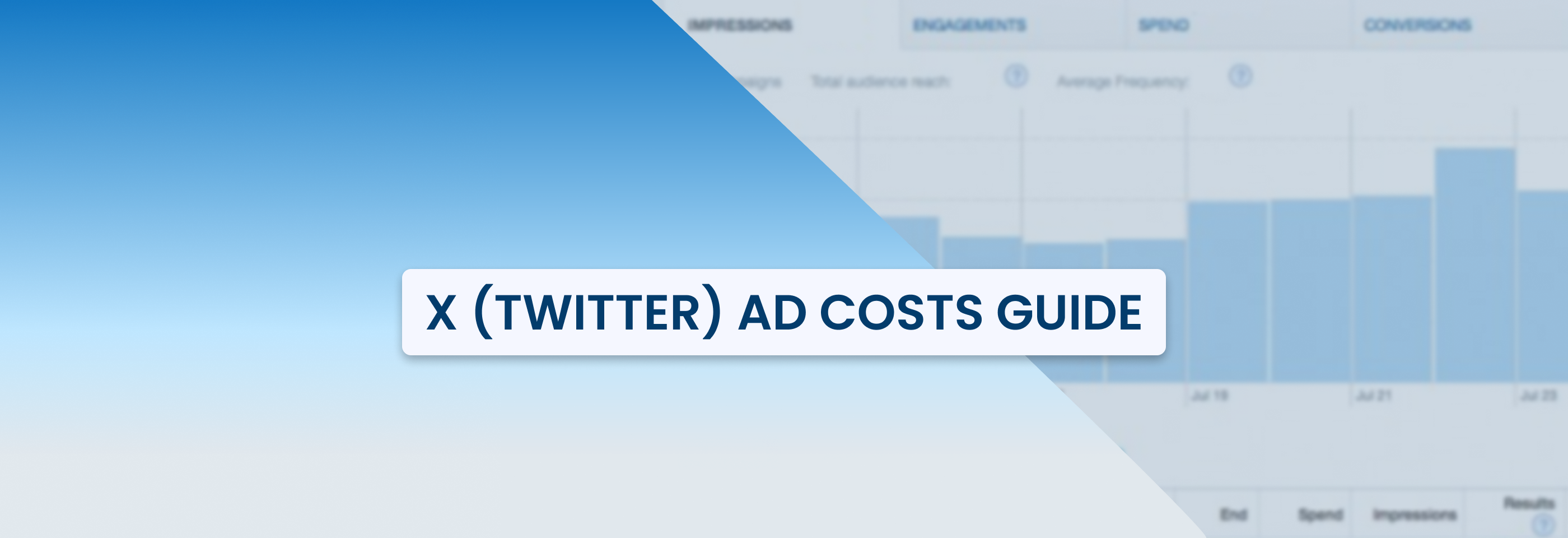Complete Facebook Ads Guide 2022
2022-06-08
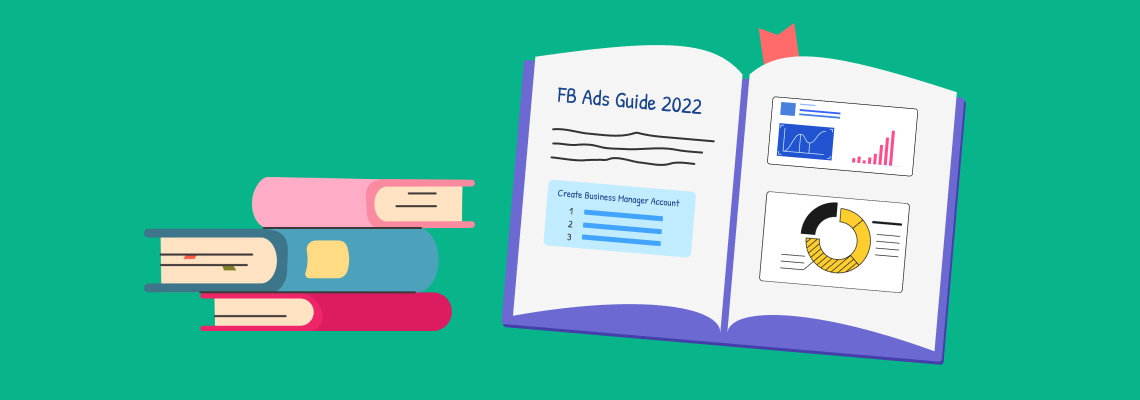
There are a lot of things to check when creating Facebook ad campaigns. Are you focusing your efforts on the relevant audience? Is the size of your image accurate? Are you running an appropriate type of ad? It can be a little confusing if we're being honest.
To help, we've put everything one needs to know about Facebook ads together in order to keep all of the campaign details straight.
The basics of Facebook Business Manager
Let’s begin with the basics. To create a Facebook ad, you need to have a Facebook Business Manager. Business Manager is a Facebook tool that lets you manage all of your Facebook Pages and ad accounts from one place. With its help, you can remove or update the permissions of anybody who has access to your pages and ad accounts and, what is more, share your Business Manager account with agencies.
To create a Facebook Business Manager account it’s needed to:
✓ Go to Business Manager and click Create Account.
✓ Log into Facebook using a username and a password for your personal Facebook account. (in case you do not have any or you don’t want to connect your Business Manager to your current personal account, you can create a new one).
✓ Fill in the details in the pop-up window and press Submit.
✓ Confirm your email address following the link sent to your business email.
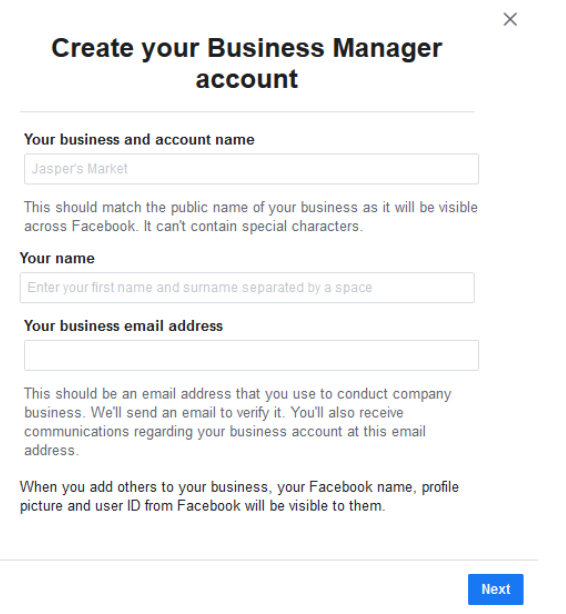
What is important to know before moving on from setting up a Business Manager:
✓ note that the Business Manager you created must manage at least one Facebook Page before you can set a campaign, so you’ll need to add a Facebook Page to your Business Manager,
✓ it’ll be needed to add or create a Facebook Ad account that will be associated with your Business Account,
✓ it’s important to assign roles in your Business Manager account: admin or employee. More specifically, an admin simply has more permissions than an employee.
What might also be essential to check before moving forward:
- Your notification settings
Facebook allows changing the frequency of various notifications you might receive from it so you could receive only the most important notifications via email. - Facebook ad account limits
Sad but true… Facebook ads manager has limits. Here they are:
-a user can manage up to 25 ad accounts
-an ad account can have a max of 25 users per account
-a regular ad account can have up to 5,000 ads
-a regular ad account can have up to 5,000 ad sets
-a regular ad account can have up to 5,000 campaigns
-an ad account can have up to 50 ads per ad set - Your Ad Account roles
You’ve already set up Business Manager roles, now it’s time to think of roles within your Ad Account, especially if you collaborate with an agency or freelancer. Inside the Business Manager, you can manage the roles for ad accounts such as admin, advertiser, and analyst. Admin has more permissions than others and analyst gets less functionality (can only see ad accounts reports).
With these things set up, you are almost ready to set up your first ad campaign.
Billing and payment
To add a payment method, head to the Payment Settings page that will allow you to add new payment methods, edit your current payment methods, set your account’s spending limit, and see your next bill.
It’s important to point out here that when you create your first ad on Facebook, you add a payment method to your ad account. The payment method determines your payment setting. There are two main payment settings for Facebook ads:
- Automatic payments
Facebook automatically charges you whenever you spend a certain amount known as your billing threshold. Facebook charges you again on your monthly bill date for any leftover costs. This is how you pay for your ads if you use PayPal or most credit and debit cards.
- Manual payments
You add money to your account first. Then, Facebook deducts from that amount up to once a day as you run ads. This is how you pay for your ads if you use a manual payment method (such as PayTM or Boleto Bancário). With manual payments, you don't have a billing threshold.
Important to notice that once set you can not change a payment setting for your account.
Now that you’ve set a payment method you can move forward with creating a Facebook ad campaign.
How to set up a Facebook ad campaign. Campaign level.
In order to create ads, you’ll need to proceed to Facebook Ads Manager. To cut it short, the Ads Manager is basically where you create and manage your ad campaigns. Within the Ads Manager, your ad campaign structure has three levels: campaign level, ad set level, and ad level.
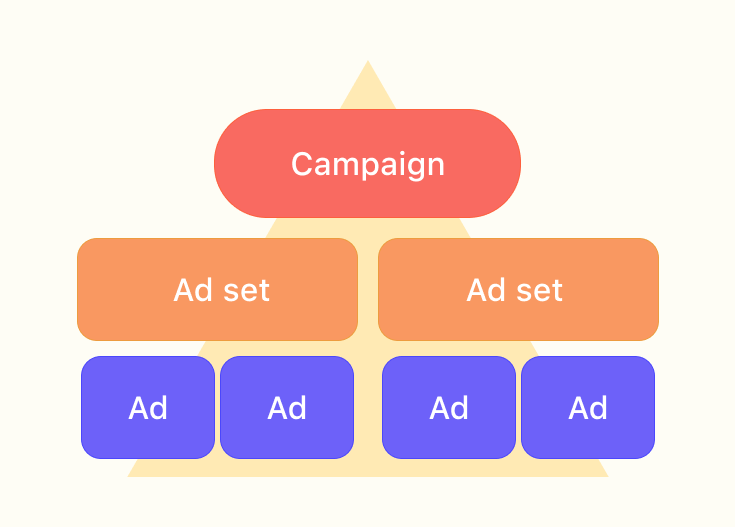
Below we’ll give step-by-step instructions on how to create your first Facebook ad.
Part 1. Campaign level
Step 1.1. To create a campaign, click the green +Create button in the Campaigns tab of your Ads Manager.
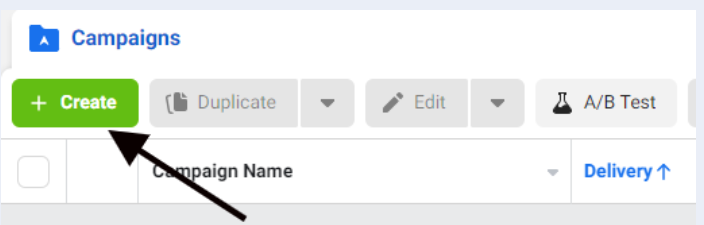
Step 1.2. Choose a campaign objective.
Some important aspects of your campaign, such as available ad types, bidding options, and how Facebook optimizes the campaign, are determined by the objective you choose.
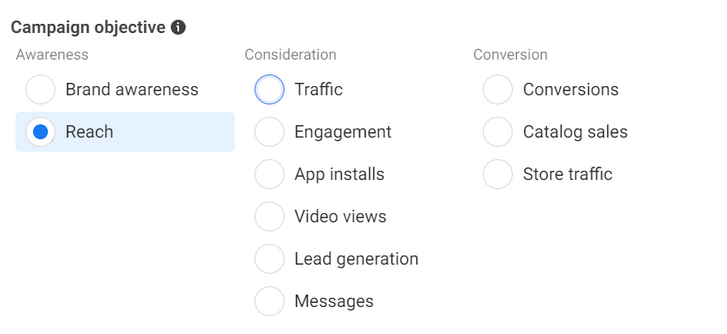
They are divided into three categories:
Awareness: getting others to notice your services, product, or brand.
Consideration: getting your target audience to think of you as a solution to their issues.
Conversion is the process of converting your audience into paying customers.
Step 1.3. Give your campaign a name. The step is important in terms of organizing your campaigns. Launching several ad campaigns, it will be easier for you to analyze results and compare performance with the campaign name that reflects the parameter you compare.
That's what the bad campaign name looks like: “campaign 1 conversions Nike”. With naming like that you’ll spend 10x more time managing multiple ad managers.
Consider including the below info in the campaign name:
- Client name (product/service name/page name)
- Item promoted
- Campaign objective
- Other options like target country, launch date, update date, CBO on/CBO off
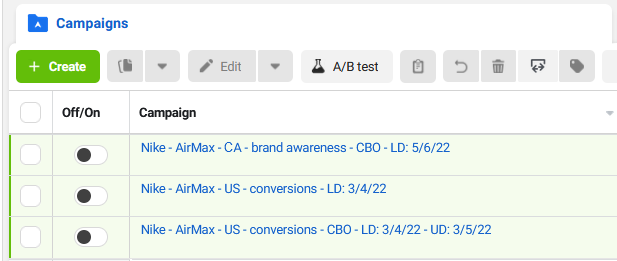
Those small details will help you stay organized. Moreover, you’ll be able to understand what is going on with just a glance at the ads account.
Step 1.4. In case your ad will be falling under one of the Special Categories, you’ll need to pick the category from the dropdown menu.
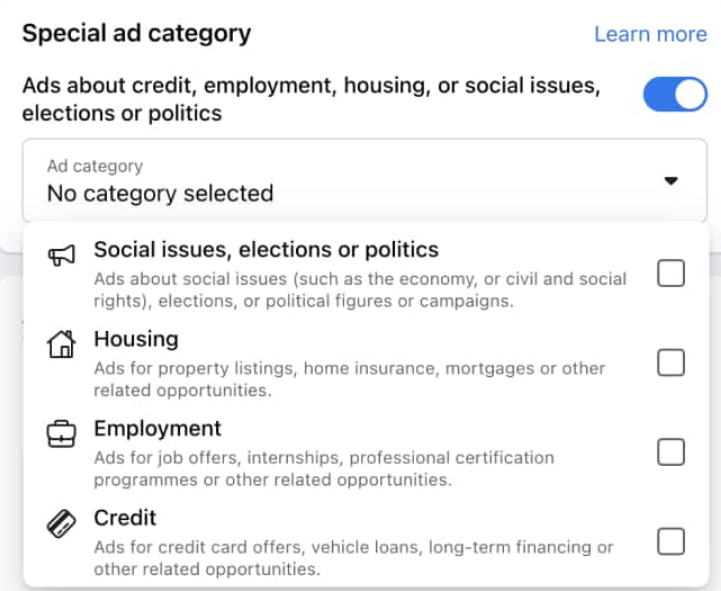
Step 1.5. Decide whether you will be using A/B testing. A/B testing is basically the practice of conducting experiments to determine which version of an ad resonates better with your target audience.
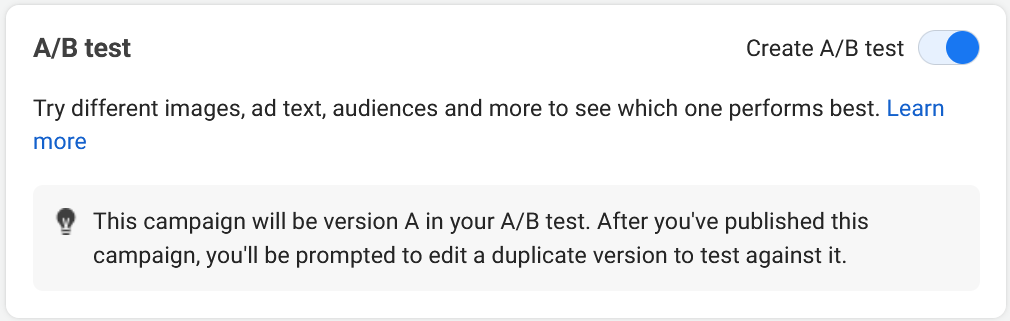
Step 1.6. Set up your campaign budget and bidding. You can learn more about how to set up your Facebook ad budget and choose the right bidding options from our blog.
It’s important to notice that budget can be set on two levels: Campaign level and Ad Set Level. The difference is that Campaign Budget Optimization distributes the budget across all your ad sets and ads based on performance. Ad Set Budget is when you set the budget separately for each ad set.
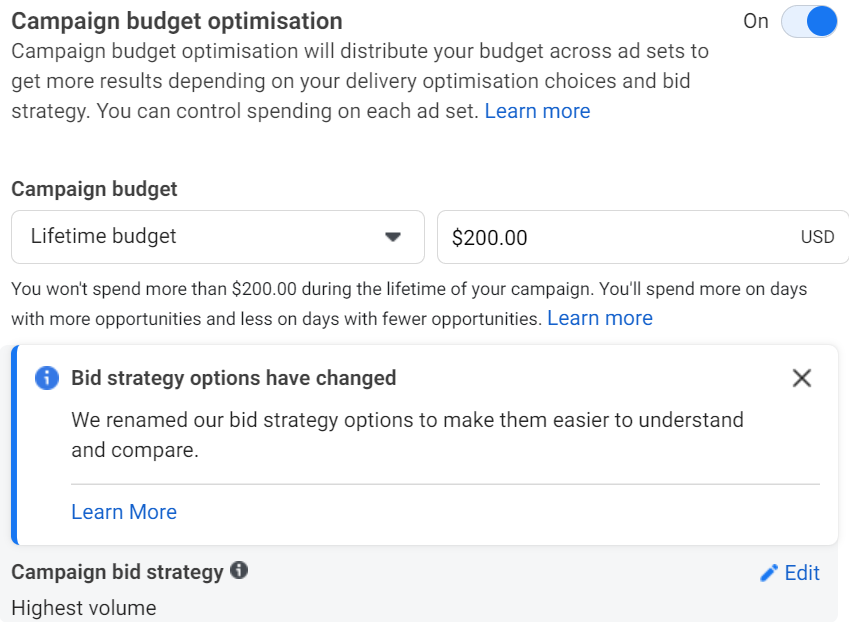
Once all the parameters are set up correctly, you can proceed to the Ad Set level settings.
How to set up a Facebook ad campaign. Ad Set level.
At that stage, we’ll explain what you’ll need to deal with on an Ad Set Level.
Part 2. Ad Set level
Step 2.1. Choose an Ad Set name. It may include details about any of the following:
- Daily/Lifetime budget
- Audience targeted
- Placement
- Optimization
- Pricing
- Other options: scheduling, conversion event, launch date, update date, etc.
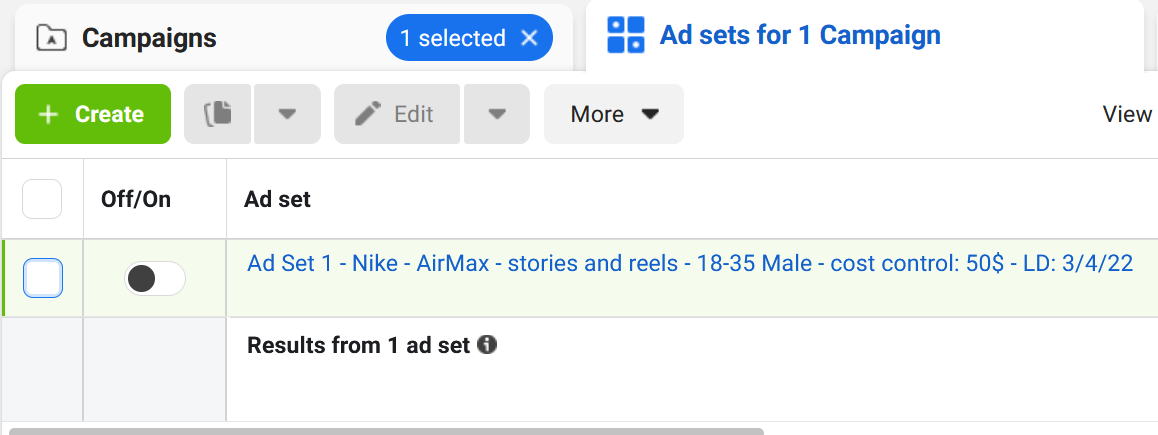
When setting up an Ad Set name, it is also very important to use specific parameters that will help you identify the ad set.
Step 2.2. In case you haven’t set the budget on the campaign level, it’s time to set the Ad Set budget. In step 1.6 we gave a brief description of the difference between those two. In order to get a better idea of which one suits your objectives, here are the articles about Facebook ad budget and bidding options from our blog.
Step 2.3. Set up audience targeting. Actually setting up the proper Facebook target audience is one of the most crucial things you'll do while advertising on Facebook.
Shortly, there are 4 kinds of audiences you can make:
- Custom Audience
This kind of audience allows you to connect with users who have already shown an interest in your business. It can be created based on: website traffic, customer contacts, mobile apps.
Creating a custom audience, you are allowed to select users by their age, gender, location, language, and connections. Moreover, the Detailed targeting section will allow you to target your audience’s interests on Facebook, behaviors, or even demographics.
- Lookalike Audience
Helps reach people similar to audiences you’ve already created. Can be based on: any of your custom audiences, people who like your page, or conversion pixels.
- Saved Audience
With this kind of audience, you can create an audience based on specific targeting options (demographics, interests, behaviors), save and reuse it later. It will make your advertising experience easier.
- Special Ad Audience
Allows reaching users who have a similar online experience as your customers (available exclusively for Special Ad Category).
Read this article to learn more about how to choose your target audience.
Step 2.4. Choose placements. This is the phase when you choose where your ads will appear. Note that your options will be limited by the campaign objective you've picked.
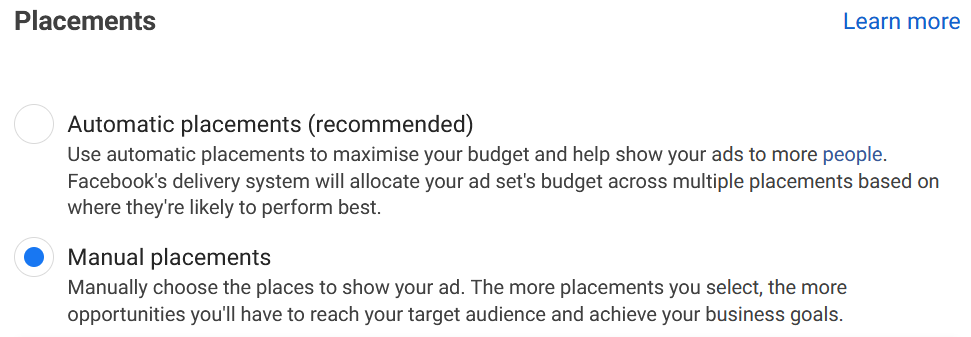
Facebook offers placing ads in:
- Feeds (Facebook/Instagram reels)
- Stories and Reels (Facebook/Instagram stories)
- In-Stream Videos (Facebook In-Stream Videos)
- Reels overlay (Facebook overlay ads in Reels)
- Search (Facebook search results)
- Messages (Messenger sponsored messages)
- In-article (Facebook Instant Articles)
- Apps and sites (Audience Network)
Automatic placements will be picked by default, as Facebook believes that it will offer you the greatest outcomes. However, you are free to choose some of the listed options manually if you think it will help you gain better results.
How to set up a Facebook ad campaign. Ad level.
Finally, you can proceed to Ad Level where you’ll need to set up ad format and creatives.
Part 3. Ad level
Step 3.1. Choose an Ad name. Again, there are several options to consider when creating an ad name:
- Ad format (image, video, collection, carousel)
- Dynamic formats for multiple text options
- Copy/imagery details
- CTA button used
- Language optimization
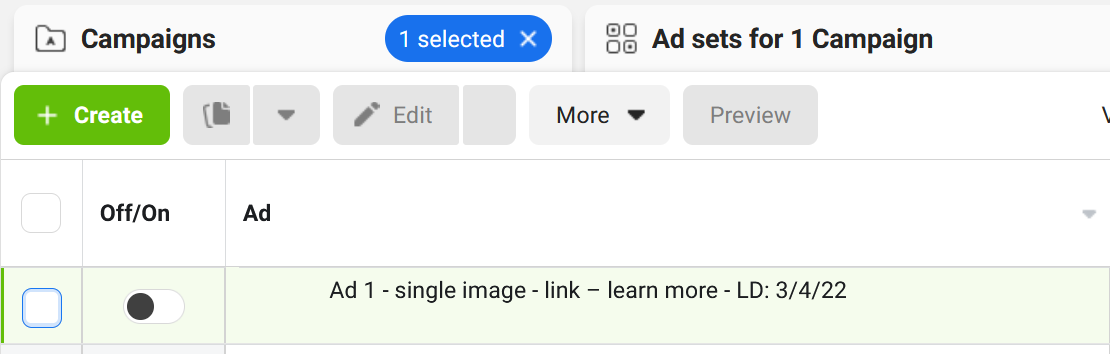
All in all, when it comes to the name of the campaign, ad set, or ad, every marketer should choose it based on the metrics they consider to be the most important.
Step 3.2. Set up your Facebook ads and choose an ad format. Speaking of ad setup, you’ll need to choose to either:
- Create a new ad
- Use an existing post from your page
- Use a Creative Hub mockup
Then, you’ll be able to choose an ad format. Shortly, that is the basic layout of an ad. There are seven basic ad formats:
- Image ads (contain only a single image)
- Video ads (contain a single video)
- Slideshow ads (3 to 10 images or a single video that plays in a slideshow)
- Stories ads ( pop up in-between the stories on Facebook, Instagram, Messenger, WhatsApp)
- Instant Experience ads (mobile-only interactive ads that lets users engage with content on Facebook)
- Carousel ads (flip through multiple images or videos, each with its own headline, link, or description)
- Collection ads (mobile window-shopping experience where, with one tap, readers can scroll through your product lineup)
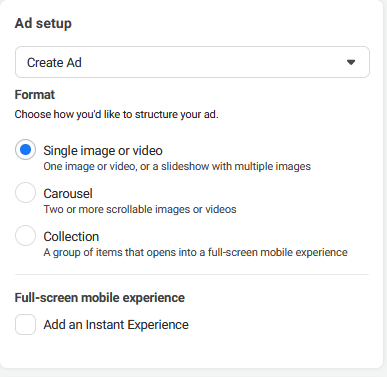
When you are done filling in all of this information, click Publish.
That’s it — you’ve made your first ad campaign on Facebook!
Conclusion
As you can see, Facebook offers a wide range of options to suit the demands of each business. Now that you’ve examined our guide you can feel free to test the recommendations given above. Test different formats to find which ones work best for you. Don’t miss the chance to find your target audience on the largest advertising platform!